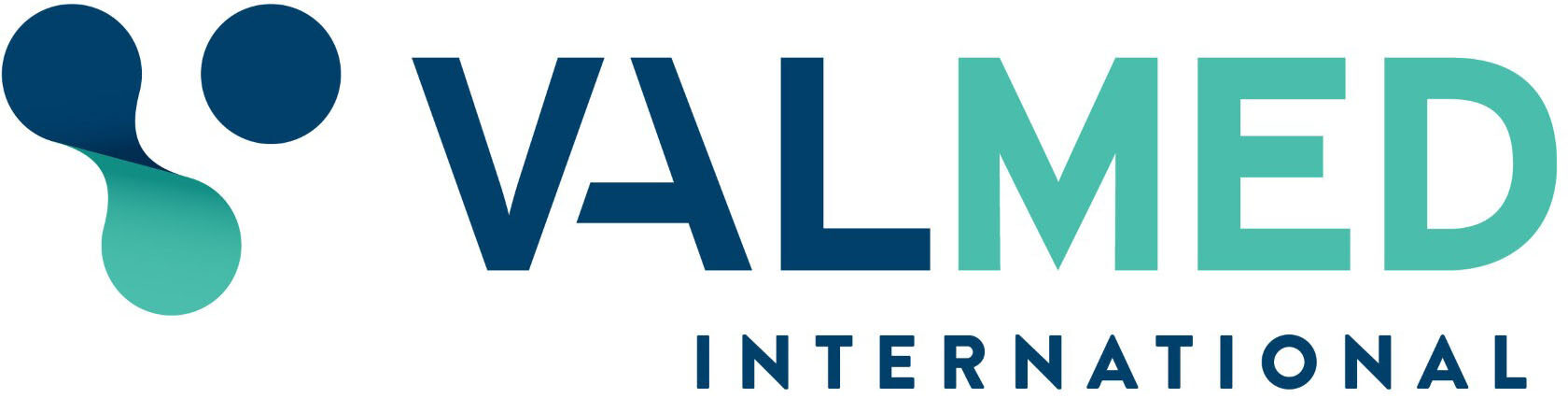Step 1: Go to the ORDERS tab.
Step 2: Click TEMPLATES.
Step 3: Click NEW TEMPLATE. Another page will open.
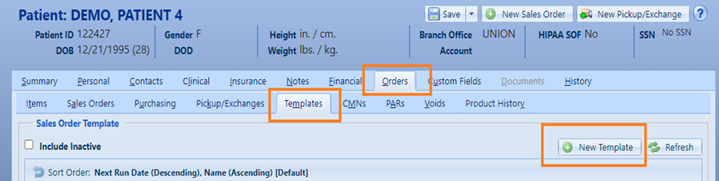
Step 4: On the ORDER tab, it is a must to click USE PATIENT ADDRESS. Whatever address and changes are on the patient’s PERSONAL tab will be copied.
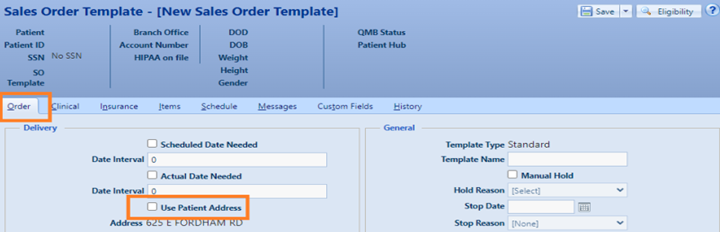
Step 5: On the CLINICAL tab, for RENDERING provider, REFERRING provider and MARKETING REFERRAL, choose FACILITY under type and put PT’s insurance under FACILITY.
Step 6: On the ORDERING doctor, put SURGICAL, VALMAR.
Step 7: Make sure we put the correct diagnosis code under the DIAGNOSIS CODES – ICD 10 tab. N39.42 standard code for incontinence.
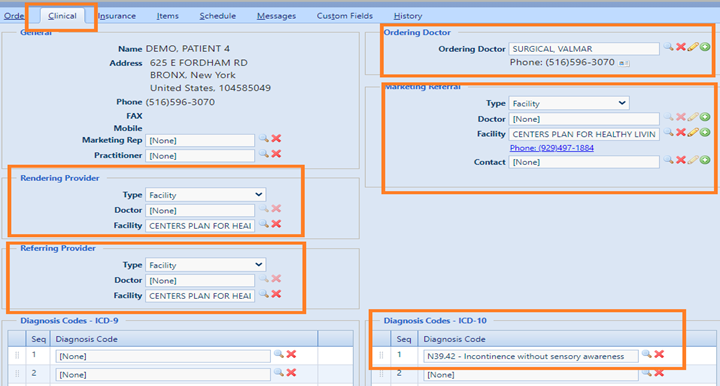
Step 8: On the INSURANCE tab, we MUST choose the CORRECT PAYOR. Incontinence supplies are billed to MEDICAID, not MEDICARE.
Step 9: Make sure we tick include box 24Jb and include this payor level on the sales order.
Step 10: Make sure we tick coverage verified.
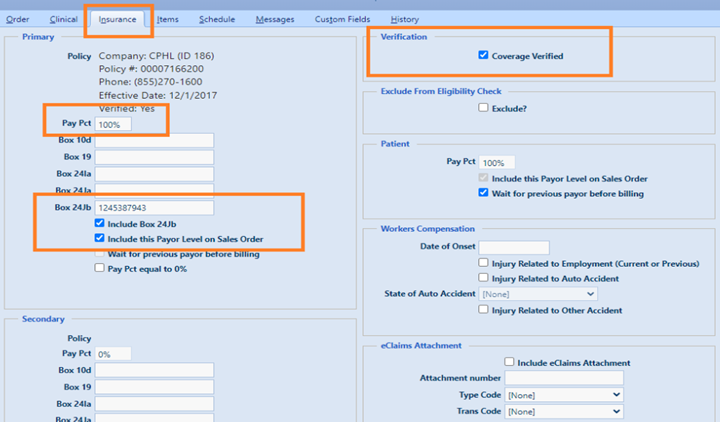
Step 11: On the ITEMS tab, to add an item, click ADD ITEM.
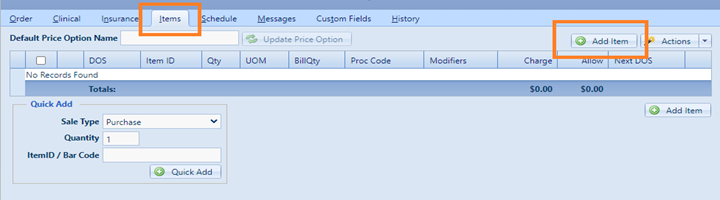
Step 12: Add the item/HCPC code with asterisk (*) and hit SEARCH.
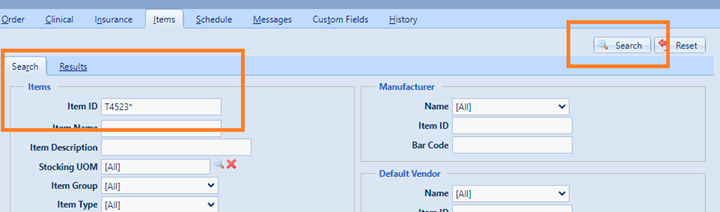
Step 13: Choose which item you like to add/send to the patient. You can update the QTY depending on the authorized units and hit + sign (purchase).
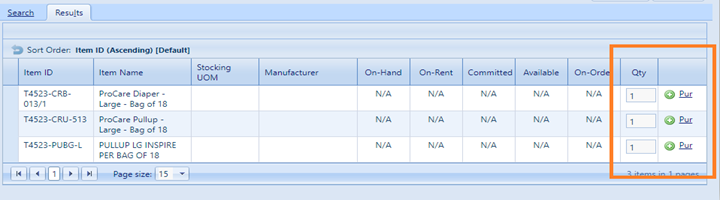
Step 14: Once item is added, to link to PAR (authorization), click the item code/HCPC.
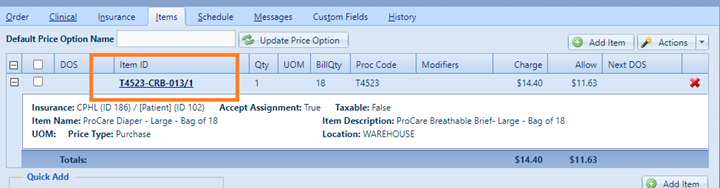
Step 15: Click the 1st magic wand/flashlight icon.
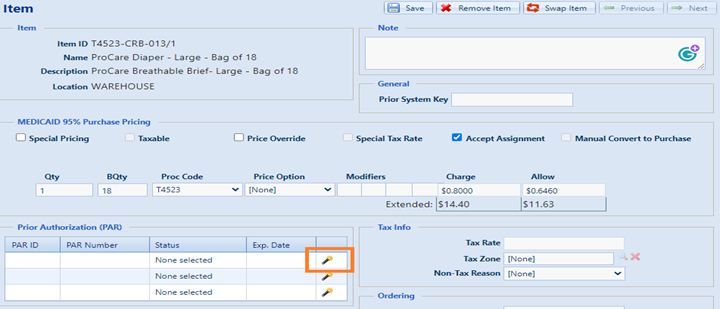
Step 16: Click LINK ITEM TO NEW PAR.
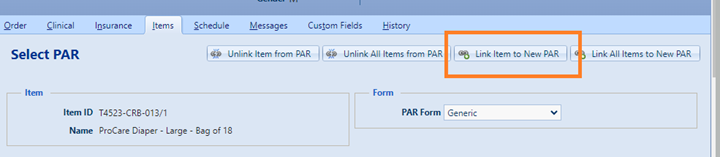
Step 17: You’ll be back to the previous page, on the left side of 1st magic wand/flashlight icon, you’ll see PAR ID, click that.
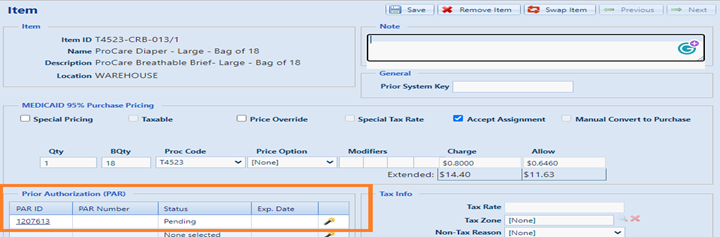
Step 18: A new page will open. Fill out PAR number with auth #, DESCRIPTION with item code, INITIAL with the auth start date and EXPIRATION with the auth end date. Hit LOG PAR, YES and close the tab.
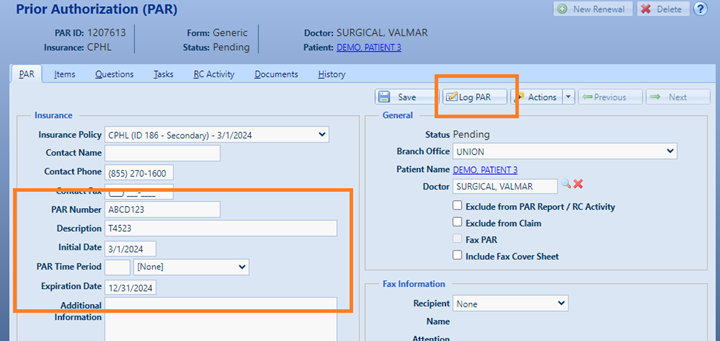
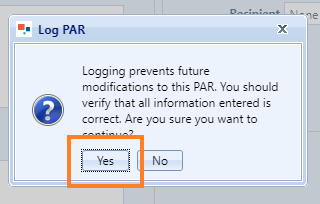
Step 19: Go back to the ITEM tab. You’ll see PAR should be ACTIVE.
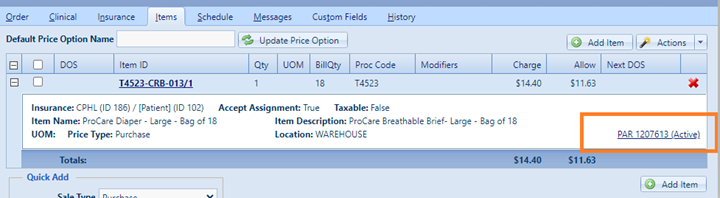
Step 20: If need to UPDATE QTY/BQTY, click the item code/HCPC and update #.
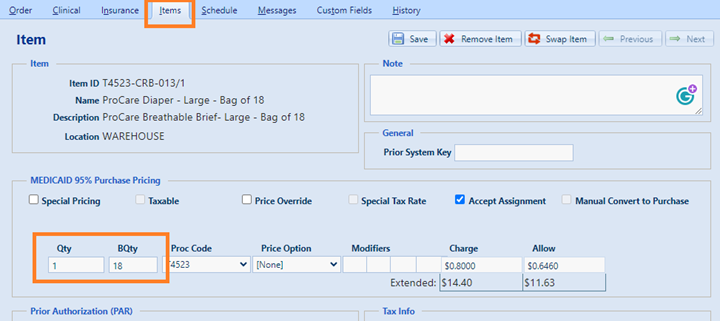
Step 21: Click SCHEDULE. We need to make sure we run the template based on the # of months authorized. For example, the patient is authorized from MARCH to DECEMBER 2024.
TYPE: Monthly
Start Date: Start of auth
End period: Number of months that we will service the patient.
Day: Put “1” (1st day of the month that the system will generate the order). Tick the months that we will service PT. Hit SAVE.
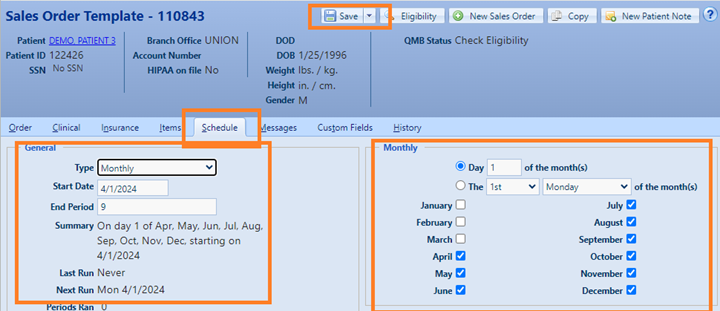
If need to GENERATE an order to schedule, you can
End period must be EQUAL to periods ran. SAVE.
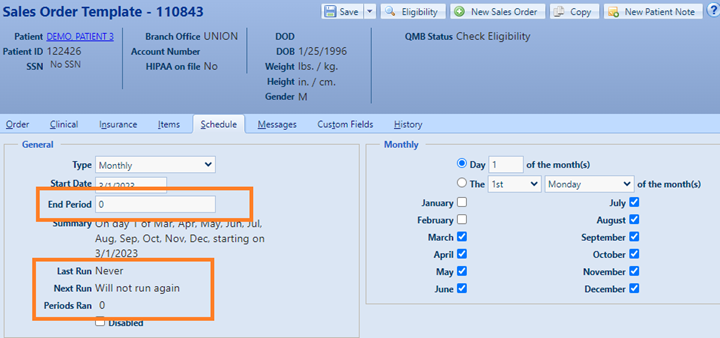
EXAMPLE: Order is for SHOWER CHAIR E0240.
Step 1: Click NEW SALES ORDER. A new page will open.
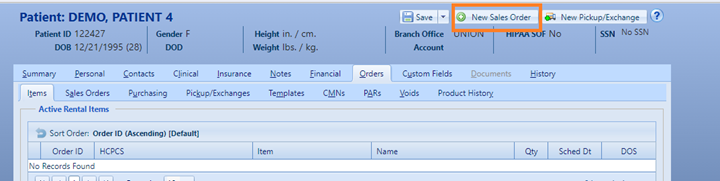
Step 2: Go to the INSURANCE tab. Make sure we tick include box 24Jb and include this payor level on the sales order and coverage verified.
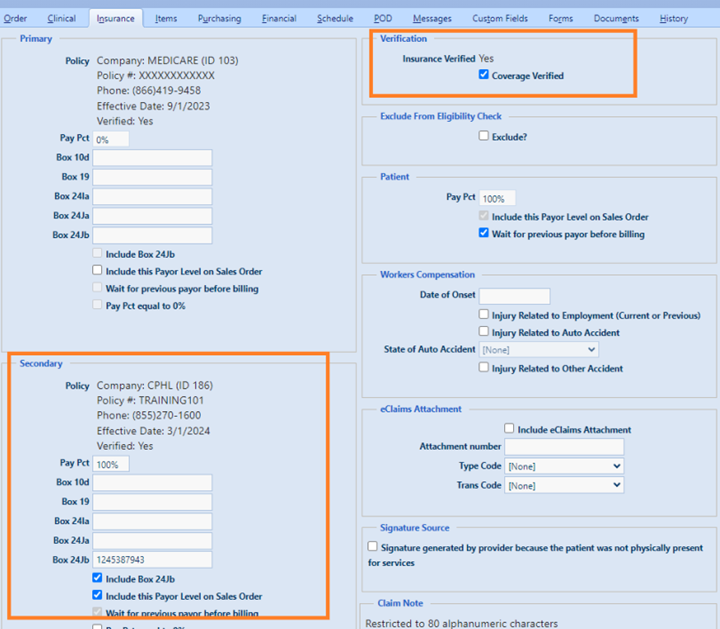
Step 3: Go to the item and click ADD ITEM. Add the item/HCPC code with an asterisk (*) and hit SEARCH. Choose which item you like to add/send to the patient. You can update the QTY depending on the authorized units and hit + sign (purchase/rent).
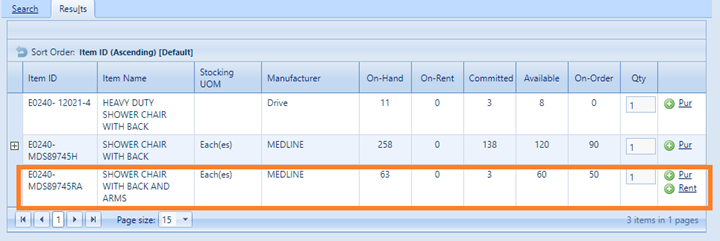
Step 4: FOLLOW STEPS 14,15,16, 17,18, and 19 on how to create a template.
Step 5: Go to the ORDER tab. Fill out the scheduled date.
INVENTORY LOCATION: If we SHIP the item, it should be WAREHOUSE, DO NOT update. If DRIVER delivery, we must change to STATEN ISLAND.
REFERENCE: Depends on the method of DELIVERY. For SHIPMENT, we use SHIP (purely incontinence) and SHIP DME (if big item/equipment and/or incontinence with an equipment). For DRIVER delivery, we must put NF + BOROUGH. Ex. NF BRONX, NF BROOKLYN, and NF QUEENS.
Step 6: Fill out WORK IN PROGRESS tab.
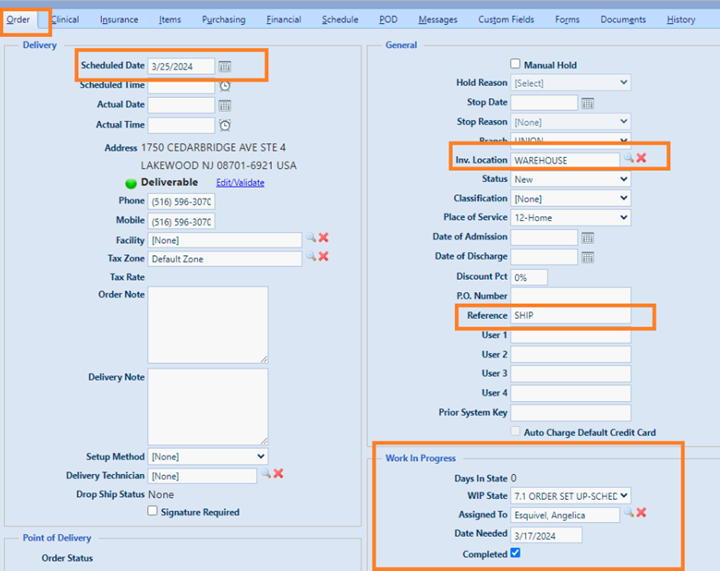
Step 7: Fill out CUSTOM FIELDS.
Under DELIVERY LOCATION for SHIPMENT, choose UNION and update BRIGHTSHIP tab on the left. Select UPS as the carrier and GROUND as shipping method.
FOR DRIVER, put STATEN ISLAND under DELIVERY LOCATION. DO NOT UPDATE BRIGHTSHIP tabs. Hit SAVE to make sure everything is recorded.

Order Set up:
- Reference put GRAB BAR.
- Inventory Location select GRAB BARS as your location.
- The scheduled date should always be the following Monday’s date. (Make sure that date is within auth dates or use the next Monday’s date.)
- We do FREE INSTALLATION ONLY to CPHL and VCM patients if address is within the driver’s area. See BOROUGHS and ZIP codes below.
- On the item tab – make sure to not link GB installation item to the active PAR.
- The address should be DELIVERABLE. If not,you need to create 4.4 CSR error with order note and tasked to Devora.
- Use 5.1 wip state and remove Aziz’s name and tick complete.
- Once the order is scheduled click ‘send POD’ so all orders will be routed in Apacheta/transport manager.
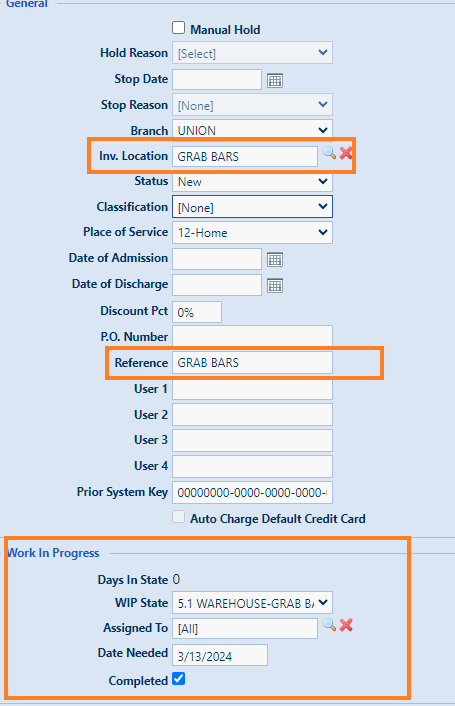
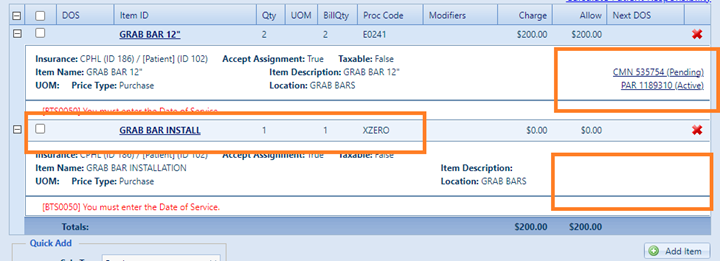
Only send to POD if within the driver`s route:
- Manhattan / NY NY
- Queens
- Bronx
- Brooklyn
- Staten Island
- Mount Vernon
- Yonkers
- Long Island – ZIPs starting with 110, 111, 113,114, 115,116,117,118,119.
If anywhere OUTSIDE of the above-mentioned Boroughs – we send to BrightShip, referenced as SHIP DME and remove GB installation from item tab.
If there is a pending order for other supplies (incontinence) that is not
- We must place the authorization window in the delivery note tab.
- Inv Location set to GRAB BARS
- Reference is GB AUTH APRIL or the month the authorization starts.
- WIP State is 5.1 and remove Aziz’s name.
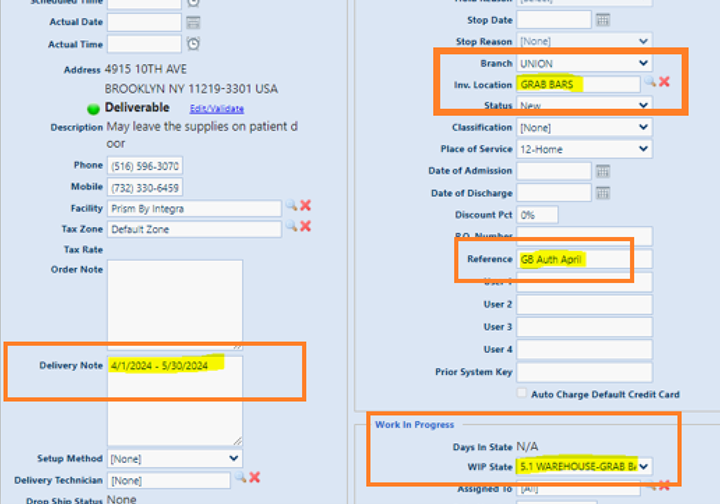
Orders that were scheduled but not fulfilled. Sample reasons below.
- PT Not Home
- PT Refused
- PT currently at the hospital
- PT out of state
Check PT profile if with active auth and policy.
If with active auth and policy – Login to Transport Manager.
From Menu select Reconcile > Reconcile Orders > filter the dates and center (Grab Bar) > Search > Ctrl F look for Sales Order > on the left side of the screen, click the small box beside the order > click order unserviceable tab > on reason select customer service directed.
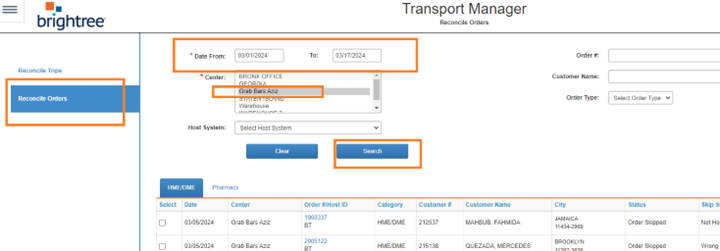
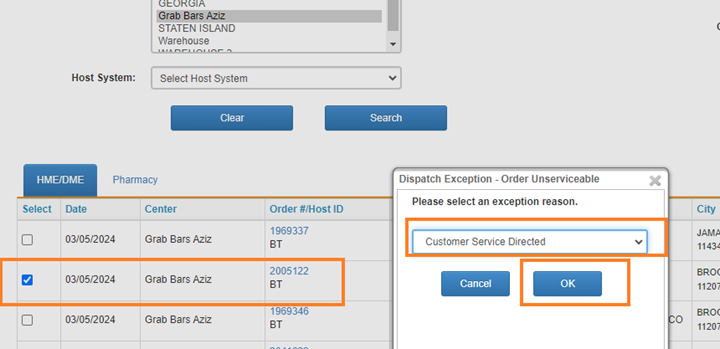
Once done – go back to the Grab Bar Process
For REFUSED ORDER, we follow the reconciliation process above.
Go back to the SO, Select Cancel and use REFUSED ORDER as void reason.
What is a service call?
- It is a trip made by a repairman to visit the location of something in need of service.
- We send technicians ONLY to patients with equipment provided by VALMAR.
PROCESS:
- For RENTAL items, we service/send technicians for FREE, if still within rental. (13 months).
- For PURCHASE items, we service/send technicians for FREE if within a month from delivery.
- If PAST rental/warranty, we must inform PT of the $50 service fee that does NOT include any replacement. It is only for evaluation, for our driver to check if can still be repaired.
- If need replacement and with note from driver that PT’s item is beyond repair, either we provide a replacement for free, or they need to pay for a new one/part needed.
- We should ASSIGN issue with order notes for DME to ANGELIC ESQUIVEL/YOCHEVED LEBOVIC.
Here is a shared file with the amount for replacement parts for DME. I will update if with new information.